Is your Chrome bigger than mine? How Chrome ate 21GB of storage
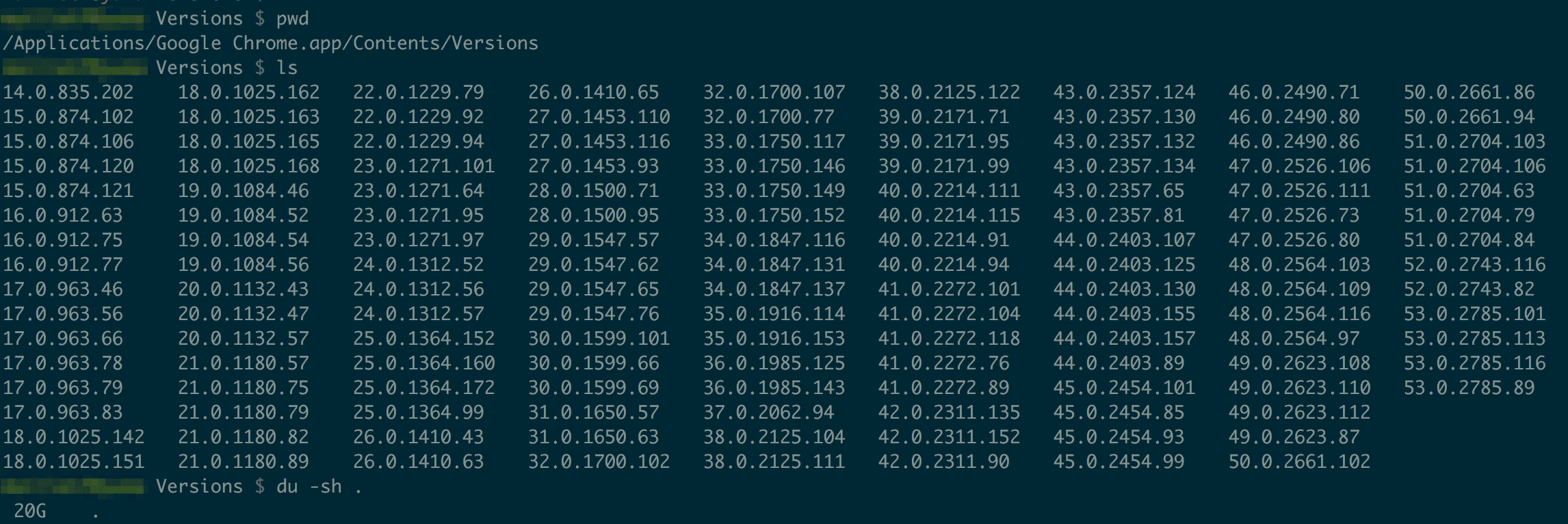
I’ve been playing with the macOS Sierra Golden Master for a few days and ran into the new storage optimization app that is now included in macOS. It prompted me that I was running low on disk space, and displayed the following dialog. The first item on the list was a bit shocking:
How could Chrome be using 21GB of my precious SSD space?!
I quickly looked at the configuration for Chrome’s cache, which was fine. Then I jumped on Google and found the problem. Chrome had not been deleting previous versions of itself after automatic updates. I had versions 14.0.835.202, with a creation date of September 29th 2011, all the way to 53.0.2785.116, which was a couple of days old. That’s a lot of Chrome!
Turns out this is a known issue, but getting a fix out, or at the very least prompting the user about a problem, has been dragging along for years. The root of this sneaky bug is bad permissions on one file, that’s preventing the updater to work correctly.
Silent errors make for great user experience!
I’m happily walking away from this with an extra 21GB in my pocket! And now I ask you: is your Chrome bigger than mine?
UPDATE: To be fair to the Chrome devs, I should point out that, according to the bug report linked above, the permissions problem is caused by 3rd party plugin installers that run as root and modify the Chrome application bundle. They mention DivX as the probable culprit, which makes sense since I had Chrome versions dating back to 2011. This leaves the question of how Chrome should deal with the situation. I think anything from a warning to a privilege elevation prompt would be much better than a silent failure.
More comments:
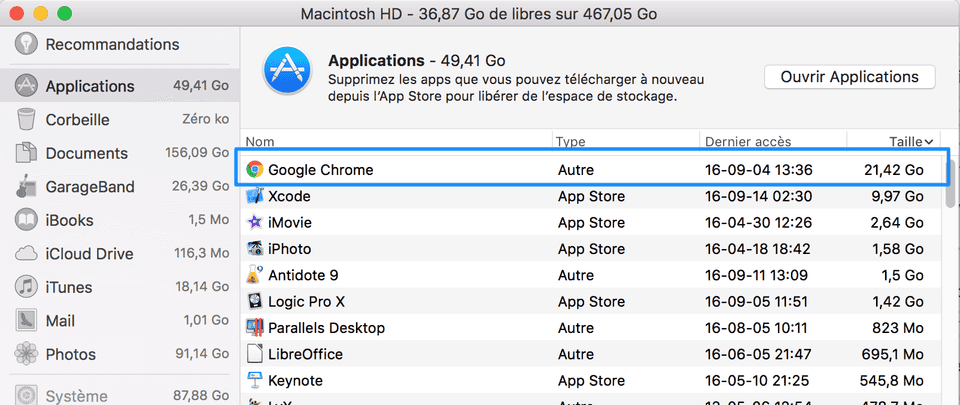
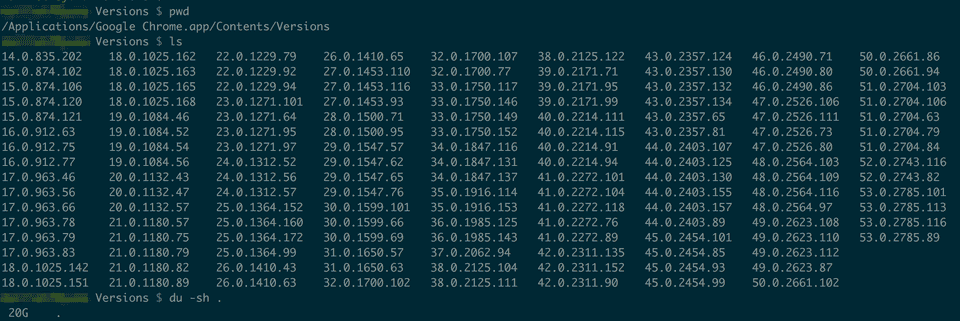
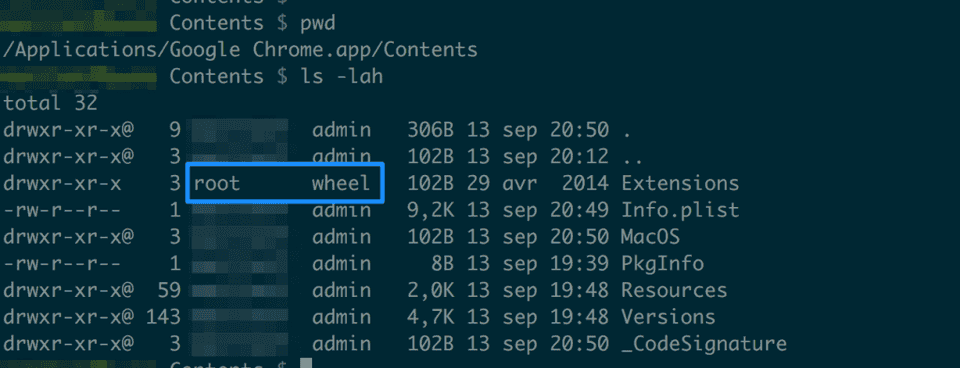
18 thoughts on "Is your Chrome bigger than mine? How Chrome ate 21GB of storage"
Commented 2016-09-18 03:48:22
I meant usr/bin/google-chrome
Commented 2016-09-18 03:46:52
On Linux, I guess extensions are saved on ~/.config/google-chrome/ and the app it self (executable) is located on /opt/google/chrome/ (with link to /use/bin/google-chrome).
Commented 2016-09-22 02:36:22
This is such a pain with a lot of apps on OS X, somehow they think it's a good idea to keep the old version laying around, which is obnoxious. For instance, opening TeamViewer from Spotlight gives me 10+ results for different TeamViewer-versions.
Urgh...
Commented 2016-09-17 12:12:52
No. I'm on Windows.
Commented 2016-09-17 13:29:46
Crap! My Google Chrome Canary was 35GB as it kept all the version!
Commented 2016-09-17 13:45:29
No, I use a package manager
Commented 2016-09-17 13:59:07
What steps did you take to resolve the issue?
Commented 2016-09-17 14:16:40
@ Kieran: I simply quit Chrome, deleted all previous versions and then deleted the <em>Extensions</em> folder since that was the alleged source of the problem. The file inside the folder was empty in my case so I assumed it wouldn't cause any problems. I relaunched and everything was fine. I'll keep an eye out with the next updates.
Commented 2016-09-17 15:29:09
This is on MacOSX, right…? If so, where could I look for previous versions of chrome of Linux (debian to be more specific)?
Commented 2016-09-17 16:18:11
I reinstall my entire OS every month so I never have problems. Any problems. Period.
Commented 2016-09-17 19:17:26
Right click the Google Chrome app and go to 'Show Package Contents'.
Open: Contents > Versions > .. then delete old version folders.
Commented 2016-09-18 09:03:20
I don't appear to have this issue on Linux Mint. In this distro, the default browser is Firefox, so you have to install Chrome manually (from the downloaded package from Google). The process sets up the location of the Chrome repository and adds it to the system package manager. So upgrades are then done through that tool and old versions are removed.
Commented 2016-09-18 09:34:55
No, I'm on Arch Linux and don't have all these problems.
Commented 2016-09-18 11:54:53
Thank you Victor for the tip. I checked mine to find last three versions hanging on my Mac.
Commented 2016-09-18 13:50:50
Linux package management is usually run under the root user so this is not likely to be a problem there.
Commented 2016-09-18 19:46:25
still haven't fixed this issue? I noticed this in 2012!!
Commented 2017-08-03 08:36:41
My Chrome, too, was taking up 21 GB. I deleted previous versions as you suggested, but Chrome is STILL taking up 21 GB. I'm not sure how to resolve this. Any ideas?
Commented 2019-12-12 03:06:34
Thanks Kosso for the info. That was helpful. I deleted all older-version folders to save space up to 9 GB!!